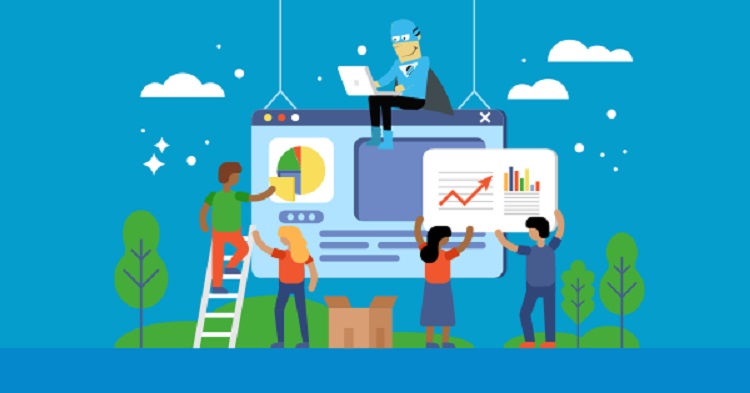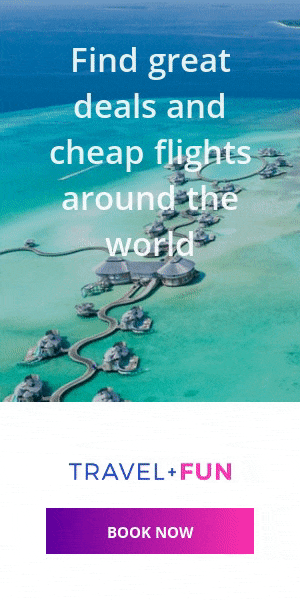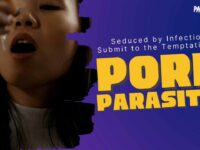How to Recover Deleted Files from Desktop
One of the most common causes of data loss for an individual or a business is the deletion of folders and files from desktop. For an individual, it could be the deletion of photo, video, and audio files. And for a business, it could be the deletion of important business data in the form of excels sheets, PDF files and other MS office documents.
Typically, we delete files to free-up space on our desktops, which may go wrong at times. We may end up in losing important data by:
- Deleting important files inadvertently
- Deleting files deliberately thinking that those files are not required anymore
- Deleting files after taking a backup, but the backup is lost or inaccessible
If you’re in such a situation, don’t panic. You can still recover the deleted files. In this blog, we’ll discuss the methods with which you can recover deleted files from desktop. Let’s recover the deleted files.
Methods to Recover Deleted Files
Recovering deleted files is easy. Try any of the method given below to recover now.
Method 1: Find files in Recycle Bin
If you delete a file such as document, image, video, audio file by right-clicking on it or by pressing Delete key, the file automatically moves to Recycle Bin—a Windows built-in folder that you can see on your Desktop. A file deleted in this way is called as a soft-deleted file.
Open Recycle Bin and find your soft deleted files here. If you’re able to see them, select these files, right-click, and click Restore. Once you do this, your soft deleted files will get restored to their original location.

If you don’t see the deleted files in Recycle Bin, following could be the reasons:
- You hard-deleted the files: Using ‘Shift + Delete’ method to delete a file or files is called as hard-deletion. When you hard-delete your files, Recycle Bin is bypassed and hence you don’t find the deleted files in it.
- You emptied or deleted the files from Recycle Bin: Once you delete files from Recycle Bin, they’re gone for a burton. You wouldn’t be able to find them anywhere on your desktop.
If you don’t see your files in Recycle Bin, follow Method 2 to recover them.
Method 2: Use a Deleted File Recovery Software
When you delete files from your desktop, they aren’t actually deleted, but still reside in their original location. Instead, references to these files are removed due to which you just couldn’t see them. This happens because your desktop considers that you don’t need these files anymore, thereby marking the location of the deleted files as ‘ready’ to be occupied by any other file that you’d store in future.
Deleted file recovery software leverage this opportunity to recover deleted files from your desktop. They can recover the deleted files, unless overwritten by a new file.
There is a plethora of data recovery software available in market. You must consider a few things before choosing one of them.
- Factors to consider while choosing a file recovery software:
- OS compatibility: You must choose a software which widely supports desktop Operating System such as Windows 10, 8.1, 8 and other older versions.
- Supported file types: As an individual or a business, you deal with a large variety of file types such as XLSX, DOCS, MP3, PST, EDB, WAV, and many more. The file recovery software should be able to recover almost any type of file.
- Support for File System: Every desktop is formatted with a file system such as FAT32, NTFS, etc. The chosen file recovery software must support various File Systems in order to do the job.
- Preview before actual recovery: You should look for File Preview feature in a file recovery software. This feature helps you to see the recoverable deleted files, so as to know that the selected file is the one that you want to recover.
- User Interface: The file recovery should have an intuitive interface so that you can recover the deleted files from your desktop at ease.
Stellar Windows Data Recovery Software is one such software that you can use to recover your deleted files. Follow the 5 steps given below to recover your deleted files by using Stellar Data Recovery Software:
- Install and open Stellar Data Recovery tool on your desktop
- Select the file type or folder you want to recover
- Select and scan the location on your desktop where your deleted files were stored
- Preview the files that were deleted
- Recover the deleted files
*With free trial version of the software, you can Preview the recoverable deleted files. With this feature you can determine the effectiveness of the software. Once you’re sure, you can activate the software and save the recoverable deleted files.
Conclusion
You may end up deleting your important files inadvertently or deliberately. The only options to recover deleted files is to look into the Recycle Bin folder on your desktop, or use a file recovery software in case of permanently deleted file (i.e. removed from Recycle Bin).
In this blog, we discussed about these file recovery options in details. We also talked about the features that a deleted file recovery software should have in order to effectively recover your files. Hope that you found this blog helpful.