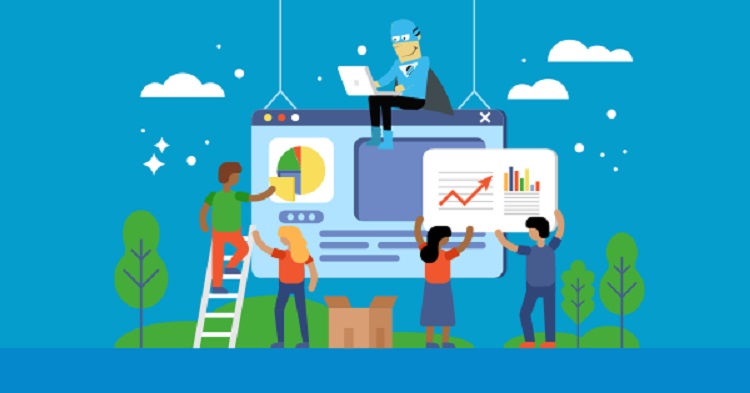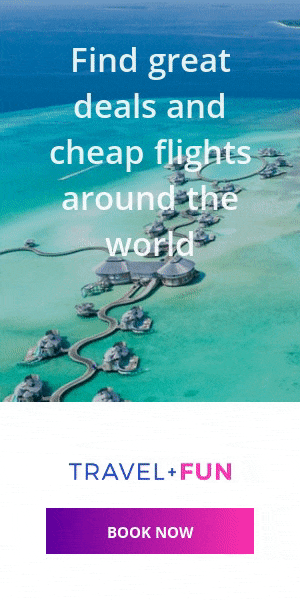How To Fix Sound Issues In Your Windows 10 PC
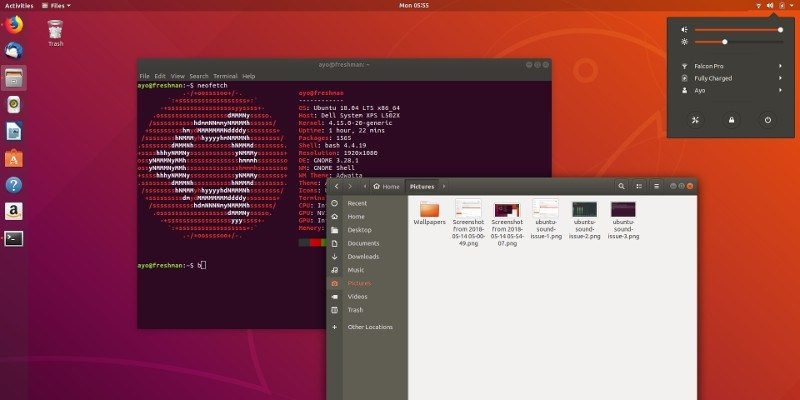
When it comes to sound issues with your Windows 10 PC, there are a few things you can do to fix this issue whether you have to check your sound settings or if you have to manually fix this issue here are some tips to follow. One of the first things you should do first and far most is go into your settings and check if there’s no audio output device is installed, this might be one of the issues with your audio if you have an audio device try and connect it properly and make sure the connection is strong.
Then if your still having issues with your audio you might also have to go through your computer and click on Windows troubleshooter to find and fix the sound and audio with your Windows 10 PC. The biggest recommendation IT workers have stated for those who might be having issues with their PC is to always automatically check their PC for updates and also automatically update their Audio Device Drivers, this option will scan your computer to go over any issues within your drivers in your computer. The scanning process will go through your Driver, your Internet connections, your Windows files and the startup part of your computer to ensure and examine any and or all issues and problems within your PC.
The first recommended tip to fix your audio issues with your Windows 10 PC, once you have clicked the start button for the troubleshooter to fix the audio problems you might be having with your Windows 10 PC. Then go ahead and click on your speaker button, then select Playback devices to see if there are any issues with your Playback device options or if there’s any device that might be connected. Sometimes loose cables and low volumes might cause issues with your sound and audio on your Windows 10 PC, so double check to see if there are any cables that could possibly be loose that you might have forgotten to check beforehand.
If the sound and audio issues started when you have a USB inserted in your PC, then disconnect it and reconnect it to make sure if this might be causing the issues with your audio. Also double-check to see if your volumes are lowered or if you may have accidentally pressed the mute button which will cause sounds issues or might make it seem like you have issues with your audio. If you’re still dealing with an issue with your audio in your PC, reinstall your audio device, double-check to see if it states no audio output device is installed, then reconnect your audio device whether your using a USB cable or a microphone all of these must be connected properly.
If none of these tips work and you’re still dealing with audio issues, technicians recommend you to update your driver in the Device Manager, then go through and connect your PC to the internet. But if this tip doesn’t fix your issues with your audio then uninstall your device manager and then restart your PC and reinstall your device manager. Some customers who own a Windows 10 PC have had issues with their PC due to them not checking their volume slider, or if they play video games on their PC they might not have tried to expand their sound, which is an easy fix and can resolve their audio issues. Others might have issues troubleshooting their HDMI cable if so they had to install a Higher Definition Audio device to correct this issue as well as double-checking their connections and cables to make sure there isn’t an issue with their cables or internet connection.