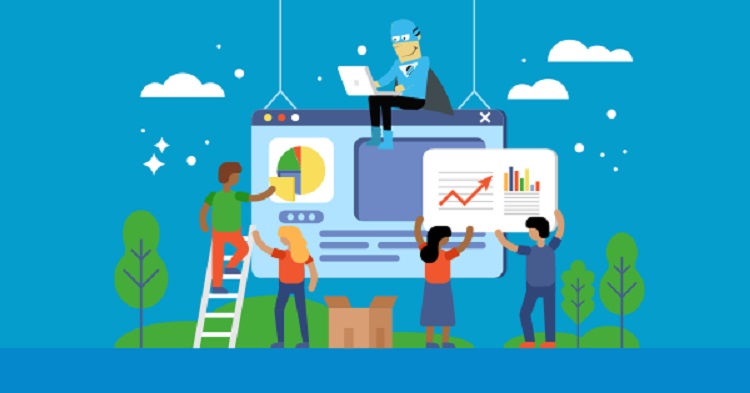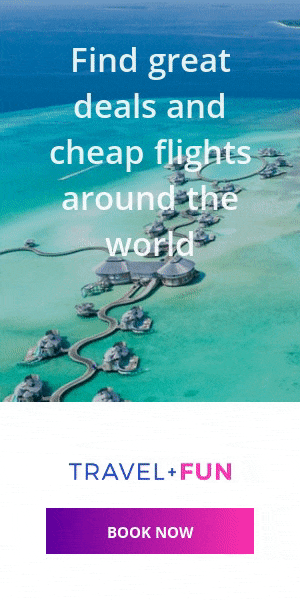Things You Need To Know About ESET Internet Security

Most security providers offer three levels of protection: entry-level security suite, basic antivirus, and feature-rich security mega-package. The secret is to balance the features at each tier so that the consumer experiences noticeable advantages with each upgrade and download ESET for Windows. In this model, ESET Internet Security holds the middle position, and upgrading from the antivirus gives you quite a bit.
To the typical: firewall, spam filter, and parental control capabilities, ESET Internet Security now provides security for your macOS and Android devices, protection for your webcam, online banking security, and a home network analyzer.
ESET’s Lab Tests
We’re not the only ones that have had success with ESET. ESET receives excellent ratings on the Independent I.T. Security Institute’s AV-Test. Researchers tested ESET in July and August 2020 and discovered that it always provided complete malware protection and download ESET for Windows. That’s astounding, as is the 99.8% defense against malware attacks on Android. We are glad to recommend ESET as one of the top virus protection services because it is undoubtedly among the best in the industry.
First impressions and installation
We had to install the application first to counteract those threats. The wonderful thing with ESET is that you might enroll in a 30-day free trial with your email address. We chose to carry out that strategy first, therefore. It was easy to complete this process;
All we had to do was visit the ESET website, choose the most basic package, NOD32, from the “for home” option, and click a download link. It was that simple. The installer’s download took a little under a minute. The whole program installation took an additional five minutes and was ready to go.
After installation, the ESET program launched and appeared to be in good shape, save for a picture of a spooky robot man looking us in the face. Then again, if he worried us, perhaps he alarmed the viruses as well. The user interface gets designed.
We could immediately begin because the primary scan button was directly in front of us. However, we’ll quickly go through the interface before we do it.
Home:
The “home” button at the top allows us to launch a scan, upgrade to a paid plan, or access the ESET website.
Computer Scanning:
We could start scanning from this point. In essence, we could specify whether we wanted to – scan – our entire disk or just a specific area by setting scan settings. In addition, we may choose between a Smart Scan, or an In-Depth Scan, which scans every file, which scans files that have changed since the last scan.
Update:
The client and its virus database could get updated via the button underneath Computer Scan. Since infections are changing, these upgrades to antivirus software are crucial.
Tools:
These are the resources that get used to modifying EST. These consist of the log files and activity reports, a task scheduler, and the SysInspector, gathered – data on the security state of our system. There was – a quarantine option allowed us to securely keep files away from others so we could not infect them.