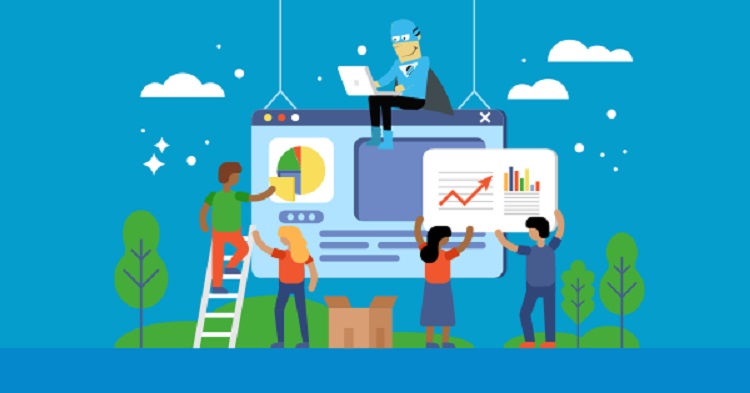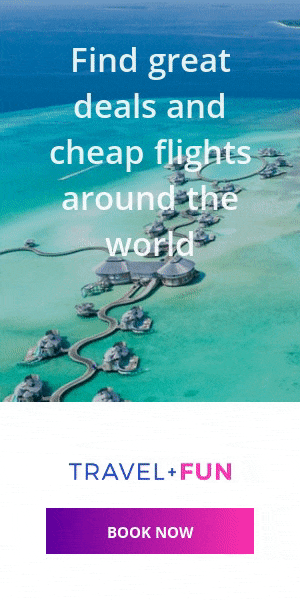Getting The Latest Weather Forecast Using MyRadar App

With today’s technology, getting the latest status of the weather forecast, and other hazardous disasters can be accessed easily from the internet. But using a specialized app like the MyRadar app will make you updated automatically by showing you its notification.
This app is a perfect solution for finding the upcoming weather since they accurately provide it. You will also be able to check the speed of the winds and prepare if there is a next storm or hurricane.
The weather is not the only information that MyRadar app provides, but also the seismic activity around the world and checks its severity level. It also allows you to check if there’s an active wildfire so that you can get prepared for it.
This application also has an aviation traffic viewer that lets you see and track the flights and its path. With its many features, most people are wondering if they will be able to download the My Radar for PC and run it from their computer.
The short answer is yes, you can. There’s a two method that you can use to download and install this app on a PC. First, you can use an android emulator and run it from there.
Second, you can get the My Radar app from the Windows Store. But this is only compatible with Windows 10 OS, and you cannot use it on macOS.
So, the best method is to use an Android emulator since it is versatile and also compatible with macOS. In this article, we will only create a guide to install it using the emulator. Read the information below to prepare your computer for it.
Minimum Requirements Of An Emulator Software
The only disadvantage of using an emulator program to run the My Radar app is it requires a fast or average computer. If you are using a computer or laptop that has a low spec, you won’t be able to run it properly. To find out its requirements, check the details below.
- A dual-core processor or better.
- 2GB of RAM or more.
- 15 GB of hard drive space or more.
- The latest version of the .Net framework and Visual C++ installed.
- Must have a working driver of your GPU.
- Your CPU must support the virtualization to run it properly.
When you have the following, you can expect running the MyRadar app to be fast and efficient, avoiding you some headache.
How To Install BlueStacks Emulator
To use the My Radar app, the BlueStacks is necessary. This program is the emulator that you need to install first before running this weather forecast app. To install it, follow the guide below.
- First, you have to download the installer, visit the Bluestacks website, and save the installer to your PC.
- Next is to run the installer on your computer to start the installation.
- Run the BlueStacks emulator and set up a Play Store account to use it.
- Find the MyRadar app from the Play Store and then download it.
- The BlueStacks will create a shortcut of this app on your desktop.
- Double click the icon of MyRadar app to start using it.
And that’s how you install the emulator and run the MyRadar app. Now, you can keep updated with the latest weather updated from your computer.